- How do I load my PGN file?
The iChess jar comes with
three PGN files, Normal.pgn, Advanced.pgn and Master.pgn. iChess uses
the appropriate PGN file depending on the Difficulty level that you
choose.
Preconditions
- Your Tactics file should be
in the standard PGN format, readable by chess programs like Chessbase.
- iChess will consider the
first move to be the ‘solution’ move. It is not smart enough to find
the solution on its own. So make sure every position contained in your
PGN file has a move associated with it, else iChess will display a
message "No solution in pgn file" whenever
‘that’ position is loaded and you attempt to make a move on the board
(or ask for Hint). This message will be displayed ONLY for those
positions that don’t have a solution, but iChess will behave normally.
Prepare PGN file
(recommended)
Although iChess has been
programmed to read the complete PGN in its entirety, this step will
optimize your PGN file and delete unnecessary lines which are not
required for iChess. This will reduce the size of the PGN file by at
least 70% and also speed up the performance.
- Create a backup of your PGN file, since these steps will make changes to the
PGN such that Windows Chess programs like Chessbase will NOT be able to
read the PGN file.
- Open your PGN file with a good
text editor which has a ‘Find & Replace’ feature based on regular
expressions. I like Textpad.
- In Textpad, hit the F8 key
to launch the Find-Replace dialog.
- Enter the complete text ^.*\[[A-E,G-Z].*$\n
in the ‘Find what’ text box.
‘Replace with’ text box should be empty. ‘Regular expression’ check box
should be checked.
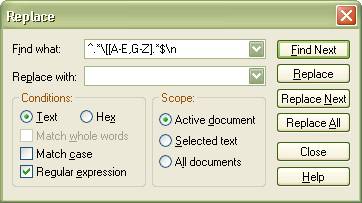
- Then click ‘Replace
All’. You will notice that the PGN is left with
strings like ‘[FEN’ and some moves only and the rest have been deleted.
(Do not remove the blank lines from the
end of the PGN file)
- Now Save your file and exit Textpad.
Note:
The
actions above will overwrite the existing positions with those in your
PGN file. So you will no longer be able to see the positions that came
by default with iChess. If you wish to retain the default positions and
also add your tactical positions, you will have to extract the default
PGN file from the jar file, open it in text editor, and copy the
contents of the PGN at the end of your PGN file.
Make sure you leave some blank lines at the end of the PGN file.
Overwrite PGN in jar file
Once your PGN file is ready,
it is time to overwrite the PGN in the jar file with your copy. Make
sure you create a backup copy of the jar file.
- You HAVE to rename your file as either Normal.pgn
or Advanced.pgn or Master.pgn. It is very important that you use
the same names; else
iChess will not be able to recognize your file. What name you use
depends on the level of difficulty of your PGN file.
- Open the iChess.jar with
your favorite archiver. Winrar
works great for me.
- Now drag and drop your PGN file on the archiver window. A window ‘Archive
name and parameters’ will pop-up. There are many
ways to drap-and-drop, the easiest being:
- Copy PGN file to desktop
- Reduce the size of the
archiver window so that you can see both the desktop and the archiver
window.
- Now with your mouse, just
drag the file from desktop and drop it on to the archiver window.
- Press OK. Your PGN will be successfully updated in the jar file. Close
the archiver and test the new jar on your mobile!
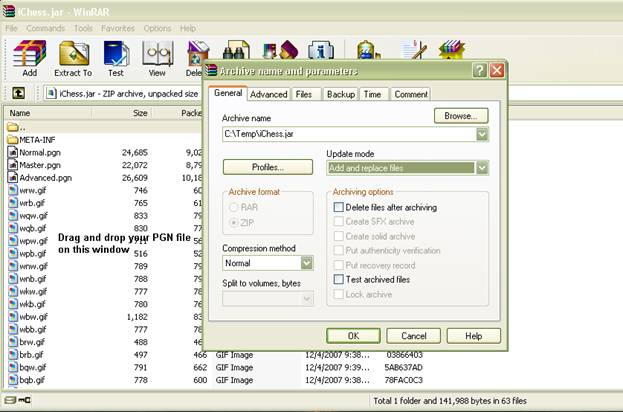
Now depending on the file name that
you had chosen in step 1 above (Normal.pgn, Advanced.pgn or
Master.pgn), you should be able to see your favorite puzzles under
‘Normal, ‘Advanced’ or ‘Master’ difficulty level. Enjoy!
Note:
The
bulkier the PGN file is, the slower will be the performance of iChess,
so be rational and don’t overload the application with a large PGN
file. Smaller the file, faster the performance and vice versa!
I have personally tested
iChess with PGN file > 1200 positions on my Nokia 3230, but the
behavior and performance will vary from phone to phone.
- How are my points calculated?
For every position
you
solve correctly, you win 10 points.
For every failed attempt, you lose 5 points.
For taking a hint for the position, you lose 5 points (deducted
only once per position).
No points are deducted for skipping a position.
- The board is too large for my
mobile's screen. What do I do?
iChess has a feature to
toggle the board size. (Currently only two board sizes are supported)
On your keypad, press * to toggle the size.
Alternately, you can also use the menu option 'Toggle Board Size'.
- Are there any keypad shortcuts
for quick access to features?
Yes, there are keypad
shortcuts for most of the features.
0 - View scorecard
1 - Change difficulty level
2,4,6,8 - Move Up, Left, Right, Down respectively
3 - Skip position
5 - Select or De-select a piece
* - Toggle Board Size
# - Exit iChess (From the Main window)
- How do I install the application
on my Motorola phone using Bluetooth?
- I use Motorola RAZR v3m. Why is the
font so big? How do I go back to the Main Board window?
Unfortunately, RAZR v3m doesn't support smaller
fonts.
- I am unable to install the jar
file on my phone. The installer exits. What should I do?
iChess has been tried on many
phones and there
should generally not be any problem getting it to work on your phone.
You could a different approach at installing; like
any of the following ways:
- Copy
both the .jar and .jad files to your phone. The click on the jad file.
The installation should proceed smoothly.
- You can try
installing iChess
directly over-the-air. Point your mobile's browser to http://www.getjar.com/products/14391/iChess
and install the appropriate jad file. Note, you may be charged
depending on your data plan.
- If you are
still unable to install
iChess, email me at pereiraasim@gmail.com, and I ll be glad to help!

